Yahoo Mail is one of the oldest and most widely used email services globally, offering various features and settings for a seamless email experience. To ensure efficient email communication, understanding and configuring IMAP, POP3, and SMTP settings is crucial. This article provides a comprehensive guide to Yahoo email settings, including detailed explanations, setup instructions, and frequently asked questions.
Understanding IMAP, POP3, and SMTP:
- IMAP (Internet Message Access Protocol): IMAP allows you to access your emails from multiple devices while keeping them synchronized. Changes made on one device are reflected across all devices.
- POP3 (Post Office Protocol 3): POP3 downloads emails from the server to your device, removing them from the server. It’s suitable for those who primarily use a single device to access emails.
- SMTP (Simple Mail Transfer Protocol): SMTP is responsible for sending outgoing emails. It works with either IMAP or POP3 to ensure your sent emails are properly delivered.
Configuring IMAP Settings for Yahoo Mail:
Step 1: Enabling IMAP in Yahoo Mail:
- Log in to your Yahoo Mail account.
- Click on the gear icon (Settings) in the upper-right corner.
- Select “More Settings.”
- Choose “Mailboxes.”
- Toggle on “Allow apps that use less secure sign-in.”
Step 2: Adding an IMAP Account to an Email Client:
- Open your preferred email client (e.g., Outlook, Thunderbird).
- Choose to add a new account and select “IMAP.”
- Provide your name, Yahoo email address, and password.
- Set the incoming server to “imap.mail.yahoo.com” with port 993 and SSL/TLS encryption.
- Set the outgoing server to “smtp.mail.yahoo.com” with port 465 and SSL/TLS encryption.
Setting Up POP3 for Yahoo Mail:
Step 1: Enabling POP3 Access in Yahoo Mail:
- Log in to your Yahoo Mail account.
- Click on the gear icon (Settings) in the upper-right corner.
- Select “More Settings.”
- Choose “Mailboxes.”
- Toggle on “Allow apps that use less secure sign-in.”
Step 2: Adding a POP3 Account to an Email Client:
- Open your email client and select “Add Account.”
- Choose “POP3” as the account type.
- Enter your name, Yahoo email address, and password.
- Set the incoming server to “pop.mail.yahoo.com” with port 995 and SSL/TLS encryption.
- Set the outgoing server to “smtp.mail.yahoo.com” with port 465 and SSL/TLS encryption.
SMTP Settings for Yahoo Mail:
Step 1: Configuring Outgoing Server Settings:
- Log in to your Yahoo Mail account.
- Click on the gear icon (Settings) in the upper-right corner.
- Select “More Settings.”
- Choose “Mailboxes.”
- Click on the email account for which you want to configure SMTP settings.
- Under “Outgoing Mail Server (SMTP),” select “Edit SMTP server list.”
Step 2: Adding SMTP Server to Email Clients:
- Open your email client’s settings.
- Locate the SMTP settings section.
- Enter “smtp.mail.yahoo.com” as the SMTP server.
- Use port 465 with SSL/TLS encryption.
- Authenticate using your Yahoo email address and password.
FAQs About Yahoo Email Settings:
Q1: What is IMAP, and how does it differ from POP3?
A1: IMAP and POP3 are email retrieval protocols. IMAP keeps emails on the server and syncs changes across devices, while POP3 downloads emails to one device.
Q2: How do I enable IMAP/POP3 in my Yahoo Mail account?
A2: Log in to Yahoo Mail, go to Settings > More Settings > Mailboxes, and toggle on “Allow apps that use less secure sign-in.”
Q3: What are the Yahoo SMTP settings for outgoing mail?
A3: Use SMTP server “smtp.mail.yahoo.com,” port 465, with SSL/TLS encryption.
Q4: Can I use Yahoo Mail settings on mobile devices?
A4: Yes, you can use these settings on mobile devices by configuring your email app with the provided server and port details.
Q5: Are these settings the same for Yahoo Mail Plus users?
A5: Yes, these settings apply to both free and Yahoo Mail Plus accounts.
Q6: Why am I encountering authentication issues with SMTP?
A6: Ensure you’ve entered the correct email address and password. Also, enable “Allow apps that use less secure sign-in” in your Yahoo settings.
Q7: Are there security considerations when configuring these settings?
A7: Yes, enabling “less secure sign-in” could pose security risks. Consider using app passwords or two-factor authentication for enhanced security.
Conclusion:
Configuring IMAP, POP3, and SMTP settings for Yahoo Mail is essential for a smooth email experience across various devices. By understanding these protocols and following the provided setup instructions, you can easily manage your Yahoo emails and ensure efficient communication. Always prioritize security while configuring your email settings to safeguard your sensitive information.


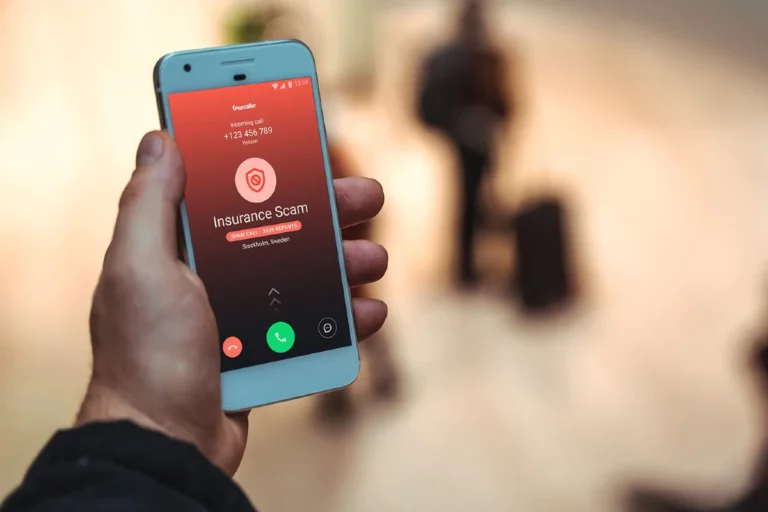



Average Rating