In the digital age, web browsers have become an essential part of our daily lives. Among the various browsers available, Google Chrome stands as one of the most popular choices due to its user-friendly interface, seamless performance, and vast array of extensions. However, a common issue that many Chrome users encounter is its high memory usage, often causing sluggish performance and frustration. In this article, we’ll delve into the reasons behind Chrome’s memory-hungry behavior and provide practical solutions to help reduce its memory consumption.
Google Chrome’s memory consumption issue can be a major inconvenience, but understanding the underlying factors can help users take effective steps to mitigate it. By adopting the right strategies, users can enjoy a smoother browsing experience without constantly facing the frustration of slow performance and excessive memory usage.
Understanding Chrome’s Memory Usage
Chrome’s memory usage is a topic that has baffled many users. When you open multiple tabs and extensions, you might notice that your computer’s memory usage shoots up. This is because each tab and extension consumes a certain amount of memory to function properly. Chrome’s multi-process architecture, which separates each tab and extension into individual processes, contributes to its high memory usage.
Factors Contributing to High Memory Usage
Several factors contribute to Chrome’s memory-hungry nature:
Hardware Limitations
Older computers or those with limited RAM can struggle to handle Chrome’s memory demands. Insufficient RAM can lead to slowdowns and crashes, as the browser competes for resources with other applications.
Multiple Tabs and Extensions
While tabs and extensions enhance functionality, they can also be memory-intensive. Each open tab and active extension consumes memory, and as the number increases, so does memory usage.
JavaScript and Resource-Intensive Websites
Modern websites heavily rely on JavaScript and multimedia elements. Visiting resource-intensive sites can quickly consume memory, especially if they run scripts that demand substantial resources.
Impact of High Memory Usage
The consequences of high memory usage in Chrome are palpable:
Slow Performance
When Chrome consumes excessive memory, it competes for resources with your operating system and other applications, leading to sluggish performance and delayed responses.
Freezing and Crashing
Insufficient memory can cause tabs to freeze or even crash. This can result in data loss and a frustrating browsing experience.
Battery Drain
On portable devices, high memory usage drains the battery faster. Chrome’s continuous background processes contribute to this power consumption.
Effective Ways to Reduce Chrome’s Memory Usage
To combat Chrome’s memory usage issue, consider implementing the following strategies:
Update Chrome to the Latest Version
Google regularly releases updates that include memory optimization. Keeping your browser up to date can significantly improve its performance.
Use Extensions Wisely
Extensions can enhance functionality, but excessive use can bog down your browser. Limit the number of extensions you use and opt for those known for their efficiency.
Limit Open Tabs
Be mindful of the number of open tabs. Close tabs you’re not actively using to free up memory.
Enable Hardware Acceleration
Chrome offers hardware acceleration, which offloads certain tasks to your computer’s GPU, reducing the strain on the CPU and memory.
Clear Cache and Cookies Regularly
Cached data and cookies accumulate over time, consuming valuable memory. Regularly clear these to optimize your browser’s performance.
Disable or Remove Unnecessary Plugins
Unused plugins can still consume memory. Disable or remove the ones you don’t need.
Manage JavaScript Execution
Use extensions or settings to control when and how JavaScript runs. This can prevent resource-intensive scripts from monopolizing memory.
Alternative Browsers to Consider
If Chrome’s memory usage remains a persistent issue, consider switching to alternative browsers that might offer better resource management:
Mozilla Firefox
Known for its strong privacy features, Firefox is also praised for its relatively low memory usage.
Microsoft Edge
Edge utilizes a more streamlined browsing engine, potentially leading to better memory optimization.
Opera
Opera is designed with performance in mind and offers features to reduce memory usage while maintaining functionality.
Optimizing System Resources
Outside of browser adjustments, optimizing your system’s resources can also contribute to smoother browsing:
Close Unnecessary Background Applications
Applications running in the background consume memory. Closing those you don’t need can free up resources.
Increase Your Computer’s RAM
If you frequently use memory-intensive applications, consider upgrading your computer’s RAM for improved overall performance.
Conclusion
In conclusion, while Google Chrome’s high memory usage can be frustrating, it’s a solvable issue. By understanding the reasons behind it and adopting the strategies mentioned in this article, users can enjoy a smoother browsing experience and avoid the pitfalls of excessive memory consumption.
FAQs
Q1: How do I check Chrome’s memory usage?
A: You can press Shift + Esc in Chrome to open the Task Manager, which displays memory usage for each tab and extension.
Q2: Can too many extensions crash Chrome?
A: Yes, an excessive number of extensions can lead to crashes and increased memory usage.
Q3: Does using incognito mode reduce memory usage?
A: Incognito mode can reduce memory usage by not storing browsing history, but it might not significantly impact overall memory consumption.
Q4: What is the ideal number of open tabs?
A: Keeping the number of open tabs below 5-10 can help manage memory usage more effectively.
Q5: Is high memory usage exclusive to Chrome?
A: No, high memory usage is a common issue in many modern browsers due to their feature-rich nature.

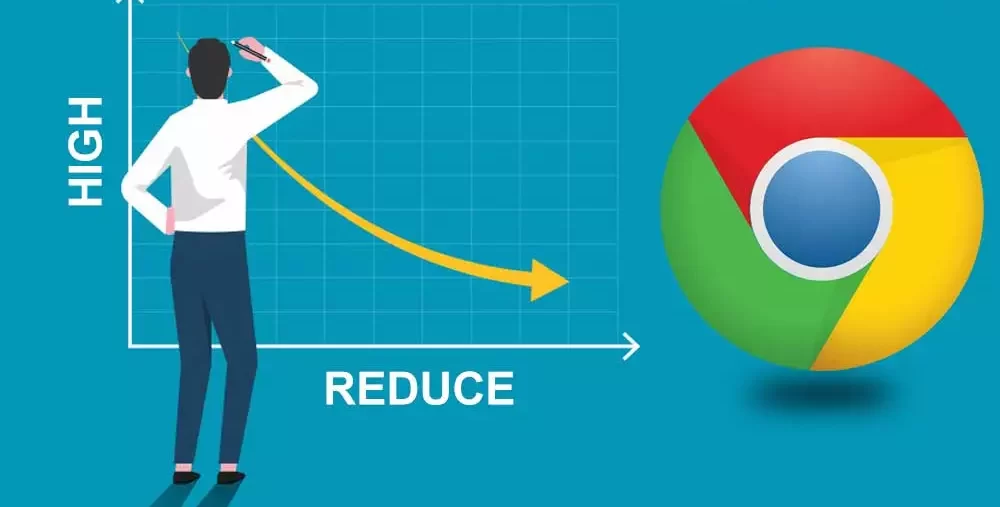
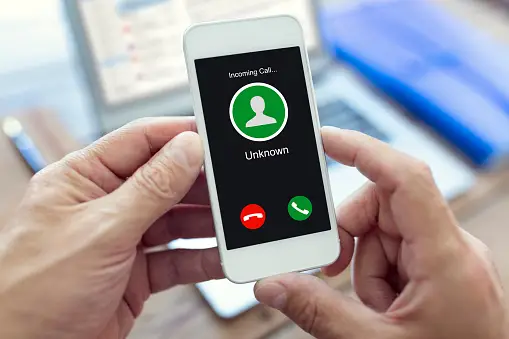



Average Rating