In today’s digital age, efficient communication is crucial, and email remains one of the most widely used methods for professional and personal correspondence. Microsoft Outlook and Gmail are two of the most popular email platforms, offering users a range of features to enhance their emailing experience. However, there are instances when users encounter connectivity issues between these platforms. In this troubleshooting guide, we’ll delve into the common reasons why Outlook won’t connect to Gmail and provide practical solutions to resolve these issues.
Email synchronization issues between Microsoft Outlook and Gmail can be frustrating, affecting your ability to manage your communications effectively. This guide aims to assist you in troubleshooting and resolving such connectivity problems to ensure a seamless experience.
Possible Reasons for Outlook Not Connecting to Gmail
Incorrect Email Settings
Often, incorrect email settings are the root cause of connectivity problems. Ensuring that your email server settings, including incoming and outgoing server details, are accurately configured is essential.
Two-Step Verification Issues
While two-step verification enhances security, it can complicate email setup. If not properly configured, Outlook may fail to authenticate with Gmail’s servers.
App Passwords
App passwords provide an extra layer of security for applications that don’t support two-step verification. Generating and using the correct app password for Outlook is crucial for successful integration.
Firewall or Antivirus Interference
Firewalls or antivirus software can block Outlook’s access to Gmail servers. Adjusting settings to allow Outlook’s communication can often resolve this issue.
Outdated Outlook Version
Using an outdated version of Outlook can lead to compatibility issues with Gmail’s servers. Keeping your email client up to date ensures better synchronization.
Gmail IMAP and SMTP Settings
Incorrectly configured IMAP and SMTP settings can hinder the flow of data between Outlook and Gmail. Verifying these settings is vital for proper connectivity.
Step-by-Step Solutions
1. Double-Check Email Settings
Review and confirm that the incoming and outgoing server settings, as well as the port numbers and encryption methods, match Gmail’s recommendations.
2. Verify Two-Step Verification
Ensure that two-step verification is correctly set up for your Gmail account and generate an app password for Outlook if required.
3. Generate and Use App Passwords
Generate an app password in your Google Account settings and use it in Outlook’s password field if two-step verification is enabled.
4. Check Firewall and Antivirus Settings
Temporarily disable your firewall and antivirus software to check if they are causing the connectivity issue. If the problem is resolved, adjust the settings accordingly.
5. Update Outlook to the Latest Version
Visit the Microsoft website and ensure your Outlook is updated to the latest version to prevent compatibility problems.
6. Adjust Gmail IMAP and SMTP Settings
Verify that your Gmail IMAP and SMTP settings are properly configured in Outlook’s account settings.
Additional Tips for Seamless Outlook-Gmail Integration
1. Clear Cache and Cookies
Regularly clearing cache and cookies can resolve various technical glitches that might be affecting the email synchronization.
2. Disable Add-ins
Add-ins can sometimes interfere with Outlook’s functionality. Temporarily disable them to check if they are causing the issue.
3. Use Outlook Web App
If the problem persists, consider using the Outlook Web App as an alternative to the desktop client for seamless Gmail integration.
Conclusion
Effective email communication is paramount in today’s fast-paced world. When Outlook won’t connect to Gmail, it can disrupt your workflow. By following the troubleshooting steps outlined in this guide, you can address the connectivity issues and enjoy a hassle-free emailing experience.
FAQs
Q 1: What should I do if I’ve forgotten my app password?
A: You can generate a new app password in your Google Account settings.
Q 2: Can I use Outlook without a Gmail account?
A: Yes, Outlook supports various email providers, allowing you to manage multiple accounts.
Q 3: Why is two-step verification important?
A: Two-step verification adds an extra layer of security by requiring a second form of authentication.
Q 4: Will clearing cache and cookies delete my emails?
A: No, clearing cache and cookies will not delete your email messages.
Q 5: Is Outlook Web App as feature-rich as the desktop version?
A: While the Outlook Web App offers many features, some advanced functionalities might be available only on the desktop version.




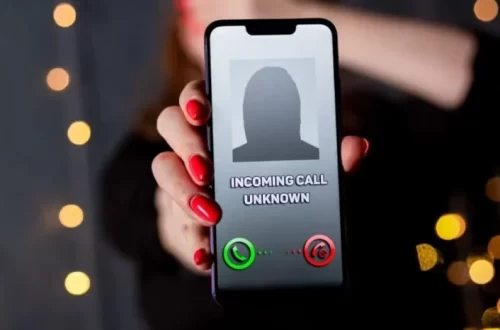
Average Rating