Gmail is one of the most widely used email services, known for its user-friendly interface and efficient performance. However, sometimes users encounter issues with sending emails from their Gmail accounts. This article will provide you with a step-by-step guide to troubleshoot the Gmail not sending emails issue.
Common Reasons for Gmail Not Sending Emails
Before diving into the troubleshooting steps, it’s essential to understand the common reasons behind the Gmail not sending emails issue. Some of the reasons include:
- Incorrect recipient email address.
- Poor or unstable internet connection.
- Gmail account suspension or inactivity.
- Browser-related issues.
- Gmail’s sending limits exceeded.
Check Your Internet Connection
The first step is to ensure that your internet connection is stable and working correctly. Unstable internet can disrupt the sending process. Restart your modem/router and try sending the email again.
Ensure You Have an Active Gmail Account
Check if your Gmail account is active and not suspended. If there are any issues with your account, try to resolve them through Google’s account recovery options.
Check Recipient’s Email Address
Double-check the recipient’s email address for any typos or errors. An incorrect email address can prevent the email from being delivered.
Clear Browser Cache and Cookies
Clearing your browser’s cache and cookies can resolve various Gmail-related issues. Go to your browser settings, clear the cache, and try sending the email again.
Disable Browser Extensions
Sometimes, browser extensions can interfere with Gmail’s functionality. Disable all extensions temporarily and check if the issue persists.
Check Gmail’s Attachment Size Limit
Gmail has a limit on the size of attachments you can send. Ensure that your attachments comply with Gmail’s attachment size limit.
Review Gmail’s Sending Limits
Google imposes certain sending limits on Gmail accounts to prevent abuse. If you’ve reached the limit, you won’t be able to send emails. Wait for the limit to reset or consider upgrading to a business account.
Temporarily Disable Antivirus and Firewall
Antivirus or firewall software may block Gmail’s outgoing emails. Temporarily disable these security measures and check if the problem is resolved.
Use Gmail’s Basic HTML Version
If you’re experiencing issues with the standard Gmail interface, you can try using the Basic HTML version. Access it by going to “https://mail.google.com/mail/u/0/h/” and try sending emails from there.
Update or Switch Browsers
Outdated browsers may have compatibility issues with Gmail. Update your browser to the latest version or try using a different browser.
Check Gmail’s Server Status
At times, Gmail’s servers may experience temporary issues. Check Google’s G Suite Status Dashboard (https://www.google.com/appsstatus) to see if there are any ongoing server problems.
Contact Google Support
If you’ve tried all the troubleshooting steps and the issue persists, it’s time to seek help from Google Support. Go to the Gmail Help Center (https://support.google.com/mail/) to find relevant support options.
Conclusion
By following the steps outlined in this article, you should be able to resolve the Gmail not sending emails issue effectively. Remember to check your internet connection, review Gmail’s sending limits, and ensure the recipient’s email address is accurate. If the problem persists, do not hesitate to contact Google Support for further assistance.
FAQs
Why is my Gmail not sending emails?
There are various reasons for this issue, including incorrect recipient email addresses, internet connectivity problems, or Gmail’s sending limits being exceeded.
Can I send large attachments through Gmail?
Gmail has a size limit for attachments. Ensure your attachments are within the permissible size range.
Can browser extensions affect Gmail’s sending functionality?
Yes, certain browser extensions can interfere with Gmail’s functionality. Temporarily disable them to check if the issue is resolved.
How can I check Gmail’s server status?
Google provides a G Suite Status Dashboard where you can check if Gmail’s servers are experiencing any issues.
What should I do if none of the troubleshooting steps work?
If the issue persists, reach out to Google Support for further assistance through the Gmail Help Center.

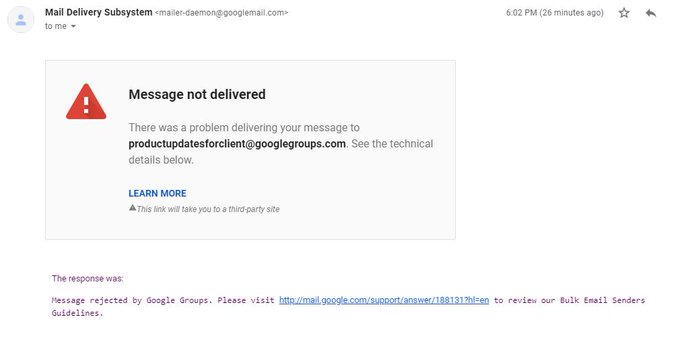



Average Rating