Microsoft Outlook, a vital tool in the arsenal of modern professionals, facilitates efficient communication and organization of tasks. However, encountering the issue of “Outlook not receiving email” can disrupt your workflow and cause unnecessary stress. This guide aims to provide you with a detailed roadmap to troubleshoot and resolve this issue, ensuring your email communication remains seamless.
Possible Causes of “Outlook Not Receiving Email”
1. Incorrect Email Settings
One of the primary culprits behind emails not being received in Outlook is incorrect email configuration. Ensure that your incoming and outgoing server settings, as well as the account type (IMAP or POP), are accurately configured. Incorrect settings can lead to synchronization issues, causing emails to go missing.
2. Oversized Inbox
An overflowing inbox can lead to synchronization problems and prevent new emails from being received. Regularly clean up your inbox by archiving or deleting unnecessary emails, thus maintaining efficient email flow.
3. Blocked or Filtered Emails
Outlook’s robust filtering mechanisms might inadvertently categorize certain emails as spam or move them to specific folders. Check your spam, junk, and filtered folders to ensure important emails aren’t being overlooked.
4. Network Connectivity Issues
Poor or unstable internet connectivity can disrupt the synchronization process between your email server and Outlook client. Verify your network connection to eliminate this as a potential cause.
Troubleshooting Steps
1. Double-Check Your Email Settings
Navigate to your Outlook account settings and review the server configurations. Ensure that the server addresses, ports, and security settings are correctly entered. Don’t forget to authenticate using your account credentials.
2. Clear Out Unnecessary Emails
Take the time to declutter your inbox. Archive or delete emails that are no longer needed, especially large attachments that can contribute to inbox congestion.
3. Review Email Filters and Blocked Senders List
Inspect your email filters and blocked senders list for any unintended rules that might be diverting emails away from your inbox. Adjust these settings as necessary.
4. Ensure a Stable Network Connection
A stable internet connection is crucial for Outlook to synchronize with your email server. Troubleshoot your network or consider switching to a more reliable connection if necessary.
Advanced Solutions
1. Reconfigure Email Account
If the issue persists, try removing and re-adding your email account to Outlook. This process can often resolve configuration-related problems.
2. Disable Third-Party Add-ins
Third-party add-ins can sometimes interfere with Outlook’s functionality. Temporarily disable add-ins and see if the email reception issue persists.
3. Verify with Email Provider
Reach out to your email service provider to ensure there are no server-side issues affecting your email delivery. They can provide valuable insights and solutions.
Preventive Measures
To minimize the chances of encountering “Outlook not receiving email” issues in the future, consider these preventive measures:
- Regularly update your Outlook client to the latest version.
- Avoid exceeding mailbox size limits by managing attachments and archiving emails.
- Familiarize yourself with Outlook’s filtering and sorting features to quickly locate emails.
Conclusion
Efficient email communication is essential for personal and professional endeavors, and Outlook remains a reliable choice for managing this aspect of our digital lives. By following the troubleshooting steps outlined in this guide, you can overcome the frustration of “Outlook not receiving email” issues and ensure a smooth email experience. Remember that maintaining a clutter-free inbox and staying proactive with preventive measures can go a long way in preventing future disruptions. Don’t let email issues hold you back – take control of your Outlook experience today!

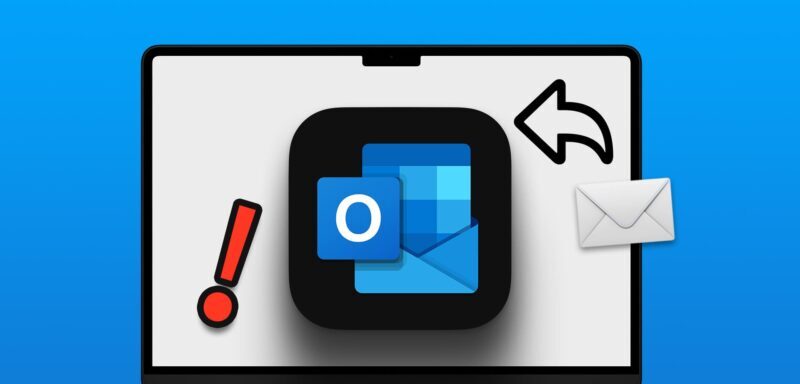



Average Rating